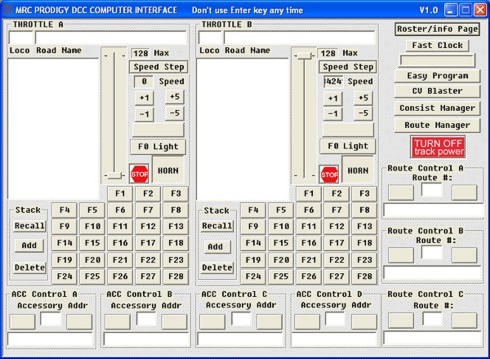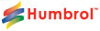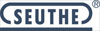Here are a few pointers:
- The WinRaR license message will be removed if you order their software otherwise the message pops up.
- When you open the software, the front page shows dual throttles. Both can be operated using one cab (or walk-around). Later we will add a single throttle version and perhaps a 4 throttle version.
- The CV blaster will allow you to download CV settings from someone else. For instance you will see a few profiles in the zip file. You can simply open the file on the CV Blaster page by clicking ‘Load CV Blaster file’, select your file, and it will program all CV settings into your decoder in one click of a button. If you make a change and save it for reference you can do so. Then always go back to it when you want. You will also be able to email your settings to someone else or vice versa.
- The program page, the fast clock and accessory selection all seem fairly straight forward.
- The roster page can be filled in, then you can click any loco you want to activate by clicking on the left column and selecting Throttle A or Throttle B. You will then see it listed on the throttle. We have included two sample pages partially filled out to show you how can create your own and save it with a different name. If you have a filled in roster page you can load it into the software whenever you want to. Use example roster page 1 or 2 as examples. To get there click on “Load Roster Page” and you then select the roster page.